Image may be NSFW.
Clik here to view.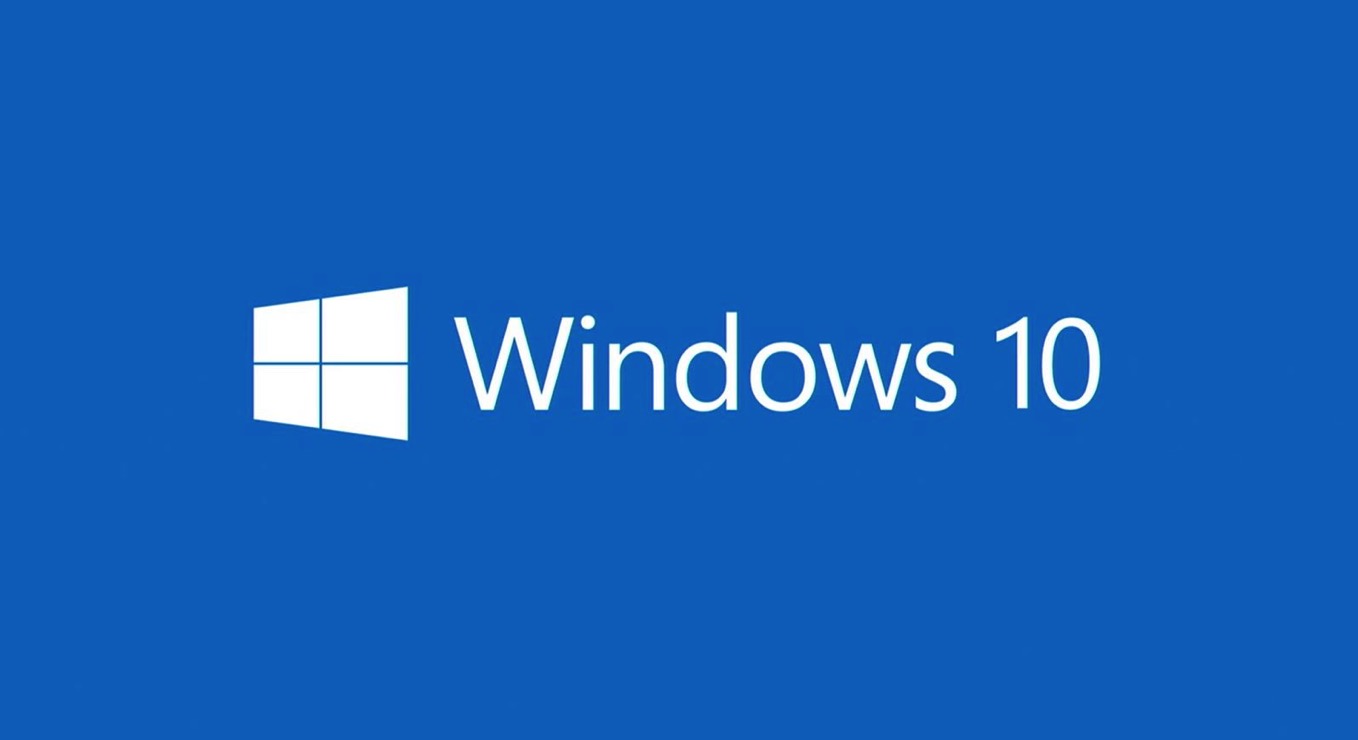
Microsoftは本日、毎月米国時間の第2火曜日に提供している月例更新の一環として、Windows 10の各バージョンに対する累積アップデートをそれぞれ公開しました。
- Windows 10 Version 20H2/21H1/21H2/22H2: KB5055518
- Windows 10 Version 1909: EOS
- Windows 10 Version 1903: EOS
- Windows 10 Version 1809: KB5055519
- Windows 10 version 1803: EOS
- Windows 10 version 1709: EOS
- Windows 10 version 1703: EOS
- Windows 10 version 1607: KB5055521
- Windows 10 Version 1511: EOS
- Windows 10 Version 1507: 遅延?
それぞれWindows UpdateまたはMicrosoft Update Catalogを利用して導入することが可能で、変更点は以下の通りです(セキュリティアップデートの内容は日本Microsoftのブログで参照できます)。
April 8, 2025—KB5055518 (OS Builds 19044.5737 and 19045.5737)
Windows 10 Version 22H2用の更新プログラムKB5055518では、チリのアイセン地域のサマータイムの変更への対応が行われています。
リリースノートは以下の通りです。
ハイライト
This update addresses security issues for your Windows operating system.
改良と修正
[Daylight Saving Time (DST)] Update for the Aysen region in Chile to support the government DST change order in 2025. For more information about DST changes, see the Daylight Saving Time & Time Zone Blog.
既知の不具合
更新プログラムには以下の2件の既知の不具合が存在します。
CitrixSymptoms
Devices that have certain Citrix components installed might be unable to complete installation of the January 2025 Windows security update. This issue was observed on devices with Citrix Session Recording Agent (SRA) version 2411. The 2411 version of this application was released in December 2024.
Affected devices might initially download and apply the January 2025 Windows security update correctly, such as via the Windows Update page in Settings. However, when restarting the device to complete the update installation, an error message with text similar to “Something didn’t go as planned. No need to worry – undoing changes” appears. The device will then revert to the Windows updates previously present on the device.
This issue likely affects a limited number of organizations as version 2411 of the SRA application is a new version. Home users are not expected to be affected by this issue.Workaround
Citrix has documented this issue, including a workaround, which can be performed prior to installing the January 2025 Windows security update. For details, see Citrix’s documentation.
Microsoft is working with Citrix to address this issue and will update this documentation once a resolution is available.
System Guard Runtime Monitor Broker serviceSymptoms
The Windows Event Viewer might display an error related to SgrmBroker.exe, on devices that have installed Windows updates released January 14, 2025, or later. This error can be found under Windows Logs > System as Event 7023, with text similar to ‘The System Guard Runtime Monitor Broker service terminated with the following error: %%3489660935’.
This error is only observable if the Windows Event Viewer is monitored closely. It is otherwise silent and does not appear as a dialog box or notification.
SgrmBroker.exe refers to the System Guard Runtime Monitor Broker Service. This service was originally created for Microsoft Defender, but it has not been a part of its operation for a very long time. Although Windows updates released January 14, 2025, conflict with the initialization of this service, no impact to performance or functionality should be observed. There is no change to the security level of a device resulting from this issue. This service has already been disabled in other supported versions of Windows, and SgrmBroker.exe presently serves no purpose.
Note: There is no need to manually start this service or configure it in any way (doing so might trigger errors unnecessarily). Future Windows updates will adjust the components used by this service and SgrmBroker.exe. For this reason, please do not attempt to manually uninstall or remove this service or its components.
Workaround
No specific action is required; however, the service can be safely disabled in order to prevent the error from appearing in Event Viewer. To do so, you can follow these steps:
Open a Command Prompt window. This can be accomplished by opening the Start menu and typing 'cmd'. The results will include “Command Prompt” as a System application. Select the arrow to the right of “Command Prompt” and select “Run as administrator.”
Once the window is open, carefully enter the following text: sc.exe config sgrmagent start=disabled
A message may appear afterwards. Next, enter the following text: reg add HKLM\System\CurrentControlSet\Services\SgrmBroker /v Start /d 4 /t REG_DWORD
Close the Command Prompt window.
This will prevent the related error from appearing in the Event Viewer on subsequent device start up. Note that some of these steps might be restricted by group policy set by your organization.
We are working on a resolution and will provide an update in an upcoming release.
更新プログラムはWindows Updateの他、Microsoft Update Catalog、Windows Server Update Services(WSUS)を利用してインストールすることができます。