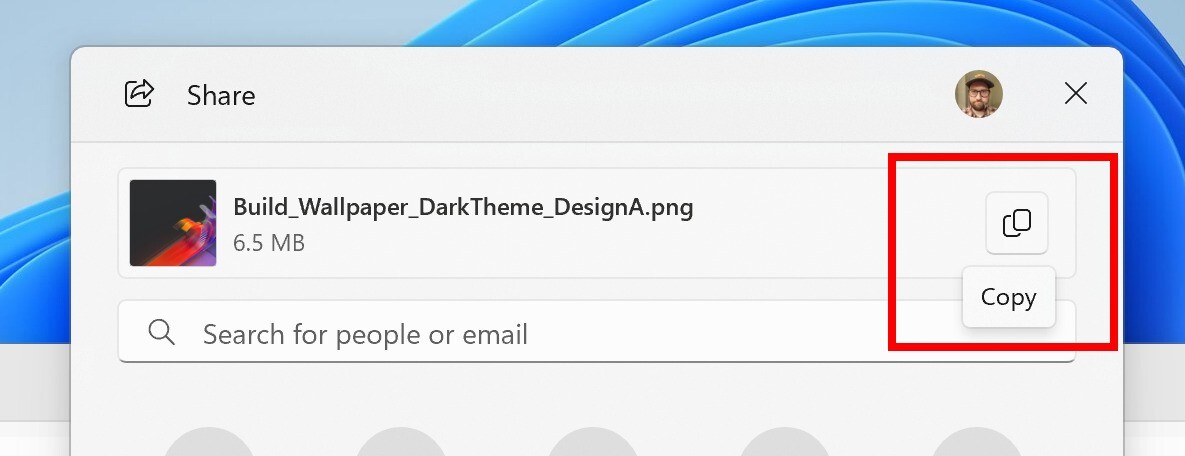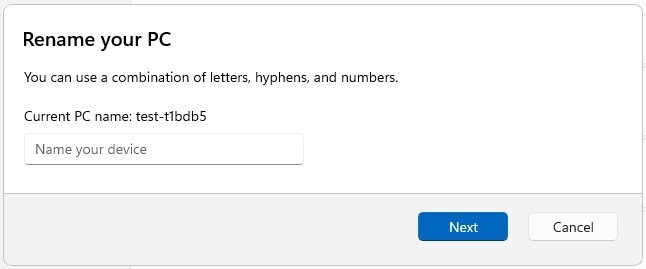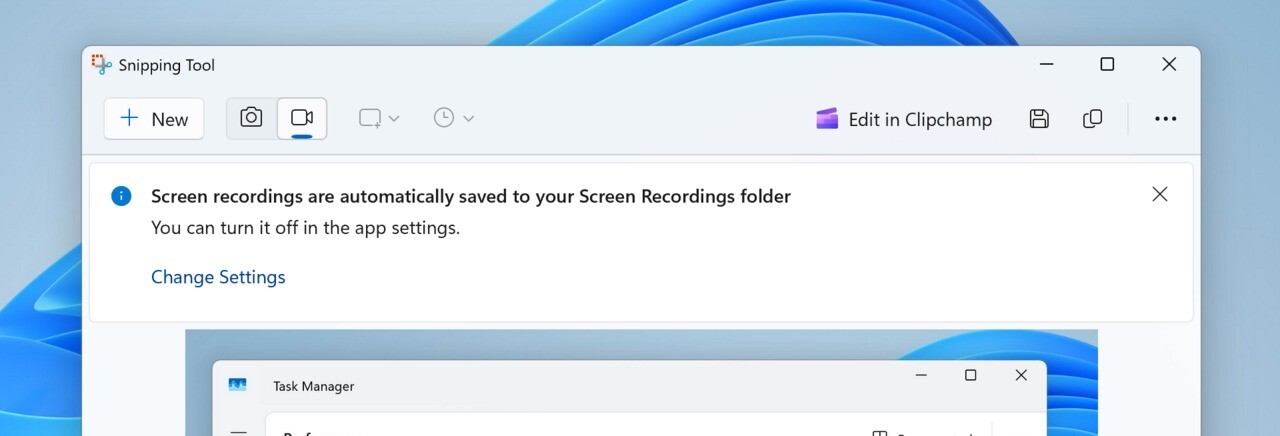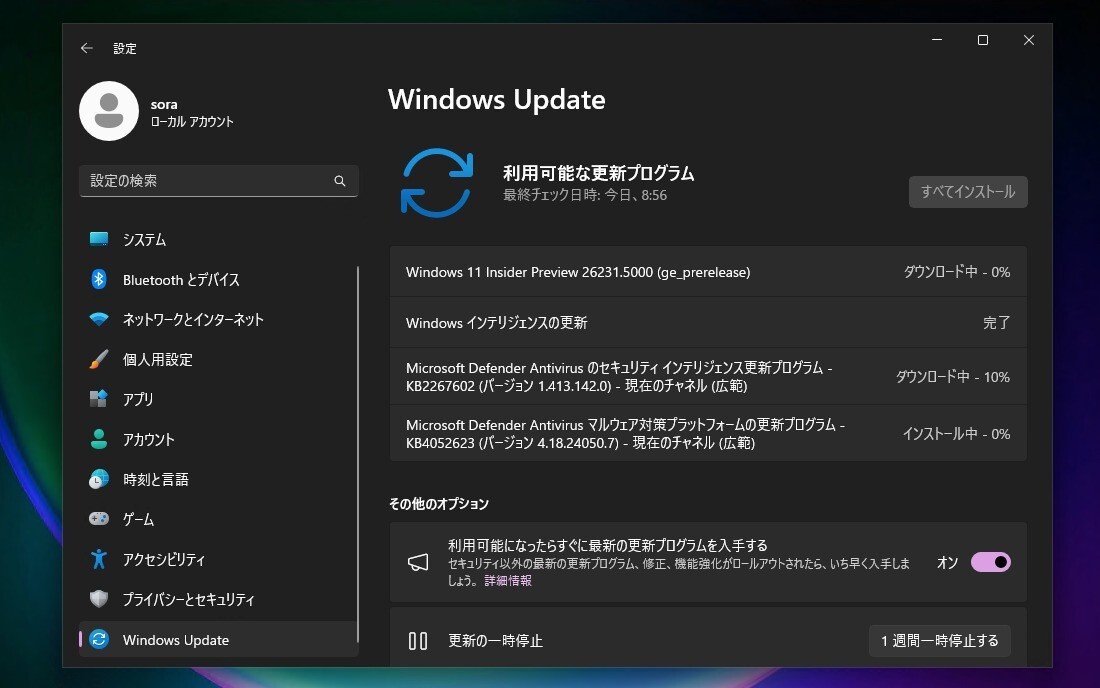

Microsoftは6月6日(現地時間)、Windows 11のWindows Insider ProgramのCanaryチャンネル向けの最新ビルド「Windows 11 Insider Preview Build 26231」をリリースしました(Windows Blog)。
Canaryチャンネルで公開されるビルドは、将来の機能アップデートで追加される可能性のある、さまざまな新機能が先行して実装されています。プレビューチャンネルの中で最も不安定な可能性があり、提供されるドキュメントも限定的なものとなっています(例えば既知の不具合は掲載されないなど)。
Windows Insider Programの更新オプションでCanaryチャンネルを選択し、Windows 11のプレビュー版を使用しているユーザーは、Windows Updateを利用して最新版に更新することができます。
Build 26231の新機能
Build 26231の新機能としては、Narratorのユーザーが音声アクセスを使ってハンズフリーでテキストを口述することができるようになったことがあげられています。音声アクセスの自動再起動や、Windows検索のための新しい音声アクセスコマンドの追加も行われています。
その他Windows共有や設定の改良、Snipping Toolの更新も行われています。
リリースノートは以下の通りです。
What’s new with Build 26231
Narrator users can now use voice access to dictate text hands-free
Narrator users can start using voice access in Windows 11 to dictate text with voice and hear what is dictated. In addition, you can also use voice access to give Narrator commands. For example, “Turn on Narrator,” “speak faster,” “read selection,” “read next line,” etc.
To know the entire list of Narrator commands supported with voice access, click help icon (?) on the voice access bar, select “View all commands” and choose “Narrator commands.”
What will work:
- Start and set up voice access which includes downloading a speech model.
- Read a list of voice access commands and Narrator commands from voice access help menu.
- Changing voice access microphone state.
- Dictating text with voice and hearing back what was dictated.
Tips:
- If you don’t use headphones for listening to the screen reader, the audio output from the screen reader may get picked up by voice access microphone, leading to unwanted behavior.
[We are beginning to roll this out to Windows Insiders in the Canary Channel, so the experience isn’t available to all Insiders just yet as we plan to monitor feedback before pushing it out to everyone.]
FEEDBACK: Send us feedback in Feedback Hub (WIN + F) under Accessibility > Narrator.
Auto Restart for Voice Access & New Voice Access Command for Windows Search
We are introducing auto restart for voice access in Windows 11. This feature ensures that voice access will automatically restart if it encounters any issues so that individuals with limited mobility can get back to using voice access as quickly as possible. Customers will no longer need to rely on alternative assistive technologies or assistance from others to reactivate voice access. Should voice access automatically restart due to a crash, we are making it easier to report those crashes once voice access restarts so the team can investigate and work on fixes.
We are introducing a new command for searching directly with Windows search. Users can now say the command Search “Entity”; Search Windows for “Entity”; or Search for “Entity” to search for their desired application or file in Windows (“Entity” is replaced with whatever application or file you want to search.)
[We are beginning to roll this out to Windows Insiders in the Canary Channel, so the experience isn’t available to all Insiders just yet as we plan to monitor feedback before pushing it out to everyone.]
FEEDBACK: Send us feedback in Feedback Hub (WIN + F) under Accessibility > Voice access.
Changes and Improvements
[Windows Share]
- We are beginning to roll out the ability to copy files from the Windows share window. Just click the new copy button.
[Settings]
- The change that updates the visuals for the “Rename your PC” and “Change date and time” dialogs to match the Windows 11 visuals that began rolling out with Build 26217 should now be available to everyone in the Canary Channel.
Fixes
[File Explorer]
- As some Insiders have noticed, we’ve done some work to improve how the new icon labels in the context menu display for non-English languages.
[Task Manager]
- Updated the units (from MHz to MT/s) for DDR speed.
- Fixed an issue where the Safely Remove Hardware option for ejecting USB devices wouldn’t work if Task Manager was open.
- Did some work to ensure Task Manager releases process handles quickly when terminating processes.
- Made some more improvements to help with Task Manager reliability.
- We have improved the performance when changing the sort order.
- Made multiple improvements to overall accessibility of Task Manager, including improving keyboard focus, tab navigation, text scaling, names of items read out by screen readers, and more.
- We made it a little easier to resize Task Manager when trying to resize by grabbing the top of the window.
Known issues
[General]
- [IMPORTANT NOTE] We are investigating reports that some Windows Insiders in the Canary and Dev Channels are stuck on Build 26040 or Build 23620. The investigation is ongoing, however if you are impacted by this and really want to get onto the latest build in the Canary or Dev Channel today – you can download the latest ISO here and do a clean install and opt your device back into flighting in the Canary or Dev Channels.
Snipping Tool Update
We are rolling out an update for Snipping Tool (version 11.2405.24.0 and newer) to Windows Insiders in the Canary and Dev Channels that introduces automatic save for screen recordings. This feature works the same as automatic save for screenshots. Your recordings will automatically be saved to Screen Recordings folder (inside your Videos folder). You can choose to turn this off in Snipping Tool settings.
FEEDBACK: Please file feedback in Feedback Hub (WIN + F) under Apps > Snipping Tool.
公式ブログには細かな変更内容がリストアップされていますので、インストールする前に確認することをおすすめします。